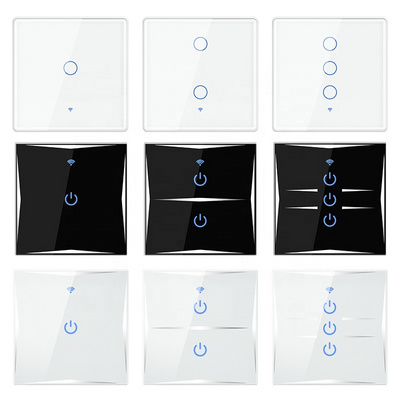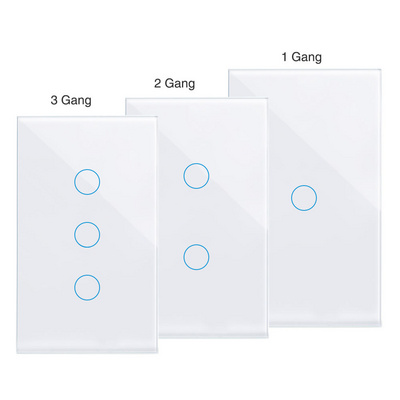NaN / 0
Taidacent Smart Home 30A Intelligent APP Controlled Switch Lamp Water Heater Universal Internet WIFI Controlled Power Switch
Get Latest Price
US$ 10.16
≥2 Pieces
US$ 9.53
≥50 Pieces
US$ 8.58
≥250 Pieces
US$ 7.94
≥500 Pieces
Quick Details
Max. Current:
30A
Max. Voltage:
AC90-250V
Network:
WIFI
Customized support:
Yes
Product Details
Taidacent Smart Home 30A Intelligent APP Controlled Switch Lamp Water Heater Universal Internet WIFI Controlled Power Switch
· Onboard intelligent Internet of Things WIFI module, simple configuration, powerful;
· Support "eWeLink" mobile APP to remotely control via WIFI and 4G/3G network;
· Supports timing, delay, device sharing, intelligent scene and other control modes when using mobile phone APP control; supports real-time feedback of switch status when both device and APP are online;
· Support local button or 433MHZ remote control, independent of WIFI/4G/3G function, even under the offline condition of the device;
· Onboard 30A high current relay and widened PCB lead design for stronger burst output;
· Number of channels: 1 channel, maximum overcurrent: 30A;
· Onboard WIFI status indicator, relay switch indicator;
·The PCB board and materials used in the intelligent switch adopt lead-free technology, which is superior in materials, environmental protection and safety.
| Input voltage | AC90-250V |
| output voltage | AC95-250V |
Feature
Support multiple voice control devices
Support for mainstream voice control devices such as Tmall Elf, Google Home, and Amazon Echo
Remote control
Outside the dry, one-click intelligent control, from this distance is no longer a problem
Timing delay
A variety of modes, a variety of timing, can be added and customized. Example: Humanized intelligent timing, according to changes in the environment, set the corresponding humidification program, convenient and comfortable
Real-time feedback
Mobile phone remote operation, real-time feedback of the current state of the appliance

Add device process
a. Turn on the power,
b. Download eWeLink,
c. Add successfully, enter the configuration mode and enter the WiFi password to start using
1. The module is connected to AC220V AC. Press and hold the network configuration button for 7 seconds until the green indicator of the network indicator flashes: flash twice, always on, then flash twice, always on.... cycle alternately, release The button.
2. Click on the Add Device icon in the app.
For Android users, please select the first icon. Click Next.
Apple users, according to the indicator light, select the corresponding pairing icon. Click Next.
3. Enter the wifi password that you can access online.
3.1 If your home WiFi does not require a password, leave it blank.
3.2 The device uses the 2.4G wifi communication protocol and does not support 5G wireless routers.
4. In the next step, the app starts to automatically search for the device and bind it to your account. After you finish, you can name your device.
5. After the naming is complete, if the device is not online, wait a couple of minutes and the device is trying to connect to the cloud server through your wireless router. When the green indicator light turns on, it indicates that the device is Successful connected and can be remotely controlled. If the app is still offline, please turn it off and re-enter the app.
Hot Searches